重装系统为 debian11
首先使用 netboot 重装系统为 debian11,具体不多说了,大家都会。
网络设置
想要安装后不断网,一定要先将网络设置为静态
ip addr先查看自己的内网 IP
我这里是10.0.0.201
打开文件 /etc/network/interfaces 修改为静态网络
iface enp0s3 inet static
address 10.0.0.201
netmask 255.255.255.0
gateway 10.0.0.1# 重启网络
/etc/init.d/networking restart修改 hosts
打开/etc/hosts
添加
# 内容自行替换
公网 IP 主机名.proxmox.com 主机名并注释掉其他的,只留下上面添加的那一行和下面这行
127.0.0.1 localhost修改好后执行
hostname --ip-address设置正确则返回服务器公网 IP,否则等会安装会报错
修改源并安装 pve
# 删除原先源
rm /etc/apt/sources.list.d/*.list
rm /etc/apt/source.list# 新建源
echo "# Raspberry Pi Bullseye Repoo
deb http://archive.raspberrypi.org/debian/ bullseye main
# Pimox7 Repo
deb https://raw.githubusercontent.com/pimox/pimox7/master/ dev/
# Debian Rep0
deb http://deb.debian.org/debian bullseye main contrib non-free
# Security Updated
deb http://security.debian.org/debian-security bullseye-security main contrib non-free" > /etc/apt/sources.list# 安装 PVE
apt-key adv --keyserver keyserver.ubuntu.com --recv-keys 82B129927FA3303E
curl https://raw.githubusercontent.com/pimox/pimox7/master/KEY.gpg | apt-key add -
apt update
apt install proxmox-ve -y不要盲目复制粘贴,自己看着执行下去
安装中途会有弹窗,默认选项即可
等个几分钟就装好了,然后重启
浏览器输入https://ip:8006 即可打开 pve
但是会发现AppArmor 报错,开小鸡时候也会报错
重新编译安装 AppArmor
apt install git bison flex autoconf libtool swig gettext -y
git clone https://gitlab.com/apparmor/apparmor.git
cd apparmor
export PYTHONPATH=$(realpath libraries/libapparmor/swig/python)
export PYTHON=/usr/bin/python3
export PYTHON_VERSION=3
export PYTHON_VERSIONS=python3
cd ./libraries/libapparmor
./autogen.sh
./configure --prefix=/usr --with-perl --with-python
make
make install
cd ../../binutils/
make
make install
cd ../parser/
make
make install
cd ../utils/
make
make install下载 ARM 模板开机
去这里根据系统下载文件名为 rootfs.tar.xz 的 ARM 模板:
https://uk.lxd.images.canonical.com/images/,
基本上什么系统都有
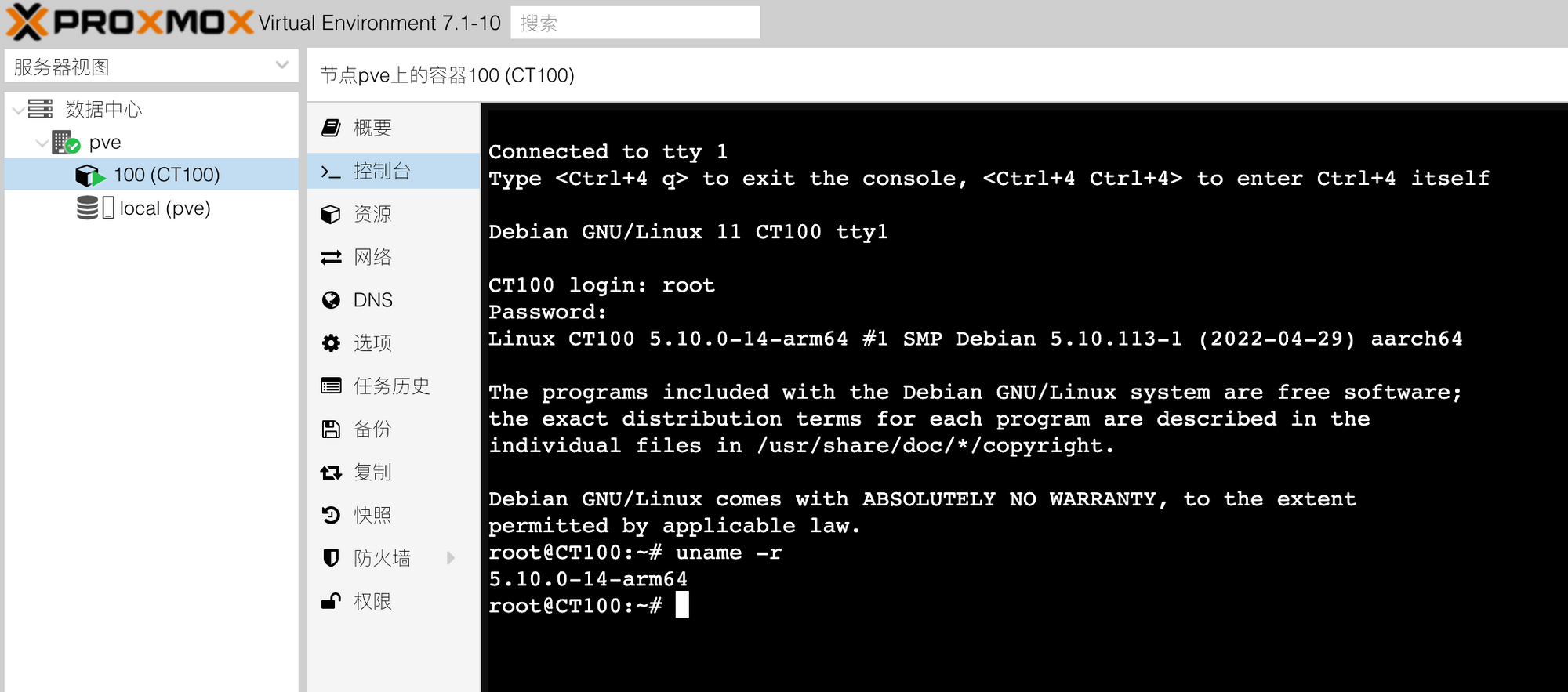
正文完
sync_wait: 34 An error occurred in another process (expected sequence number 7)
__lxc_start: 2074 Failed to spawn container “100”
TASK ERROR: startup for container ‘100’ failed 这是哪里问题?编译错了吗?